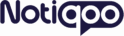Use this method only if you want a custom page name, like Team Chat Dashboard or Shop Support Chat.
Method 2: Use a custom page name or URL (advanced method)
1. Create a New Page
Go to your WordPress site → Add a new page.
Name it anything you like (for example: Team Chat Dashboard).
Click Publish.

2. Update the Manifest File
Open your website files.
Go to:
wp-content/plugins/notiqoo-teams/public/notiqoo-app/
Find the file called manifest.json.
Copy this file.

Copy this file and paste it into your WordPress theme folder
3. Edit the File
Go to your theme folder (example: wp-content/themes/your-theme-name/).
create a folder named notiqoo-app and Paste the manifest.json file there.
Open the file you just pasted.
Find this line:
“start_url”: “https://your-site-name/notiqoo-chat/“,
Change it to your new page link, for example:
“start_url”: “https://your-site-name/team-chat-dashboard/“,
Save the file.

4. You’re Done 🎉
Visit your new page (e.g. https://your-site-name/team-chat-dashboard/)
You’ll see the option to install the app on your desktop or phone.

Use this method only if you’re comfortable changing files.
If not, use the Simple Method instead — it works automatically.