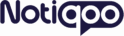WhatsApp Flows is a powerful feature of the WhatsApp Business Platform that allows businesses to build interactive and guided experiences for their customers — all within WhatsApp.
These flows combine:
- Automated messages,Buttons,Lists,Forms
WhatsApp Flows in Notiqoo
With Notiqoo, you can easily create, manage, and send WhatsApp Flows without needing any technical skills or third-party tools. Everything works inside your familiar Notiqoo dashboard, making it ideal for business owners, support teams, and marketing users.
Use cases include:
- Collecting customer data through forms
- Product recommendation wizards
- Lead qualification funnels
- Interactive sales guidance
- Booking appointments
- Exploring products
- Submitting inquiries
- Generating leads,And more!
To get started
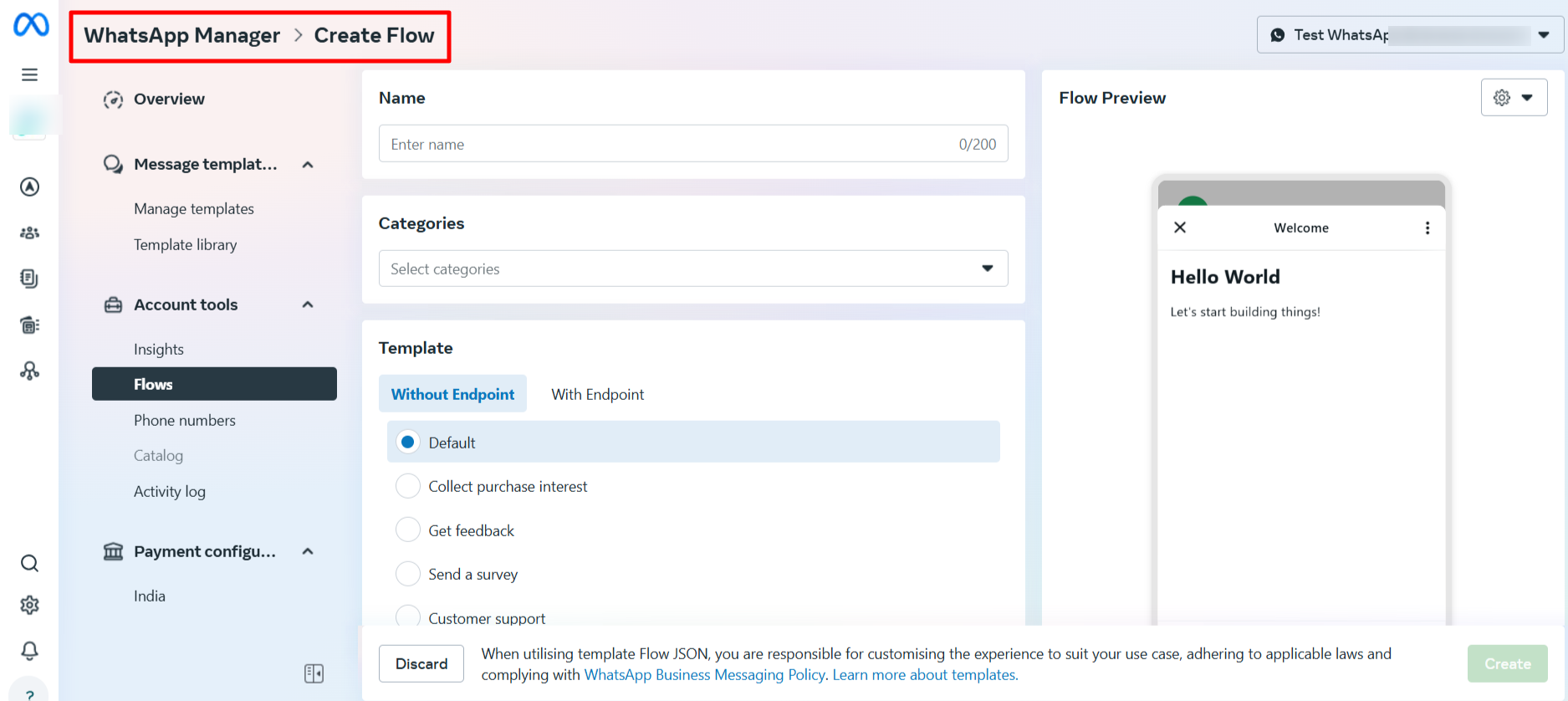
1. Design Your Flow in the Playground
Meta’s WhatsApp Flows Playground is a visual tool that lets you build a flow and generate the corresponding JSON — no coding required
Steps:
- Open the Playground (via the official Meta Developers site).
- Choose flow components (e.g. messages, quick replies, input types).
- Add the content and interaction logic you need.
- Preview the flow in the interface.
Once you’re happy, copy the generated JSON code snippet — this is the exact payload for your flow
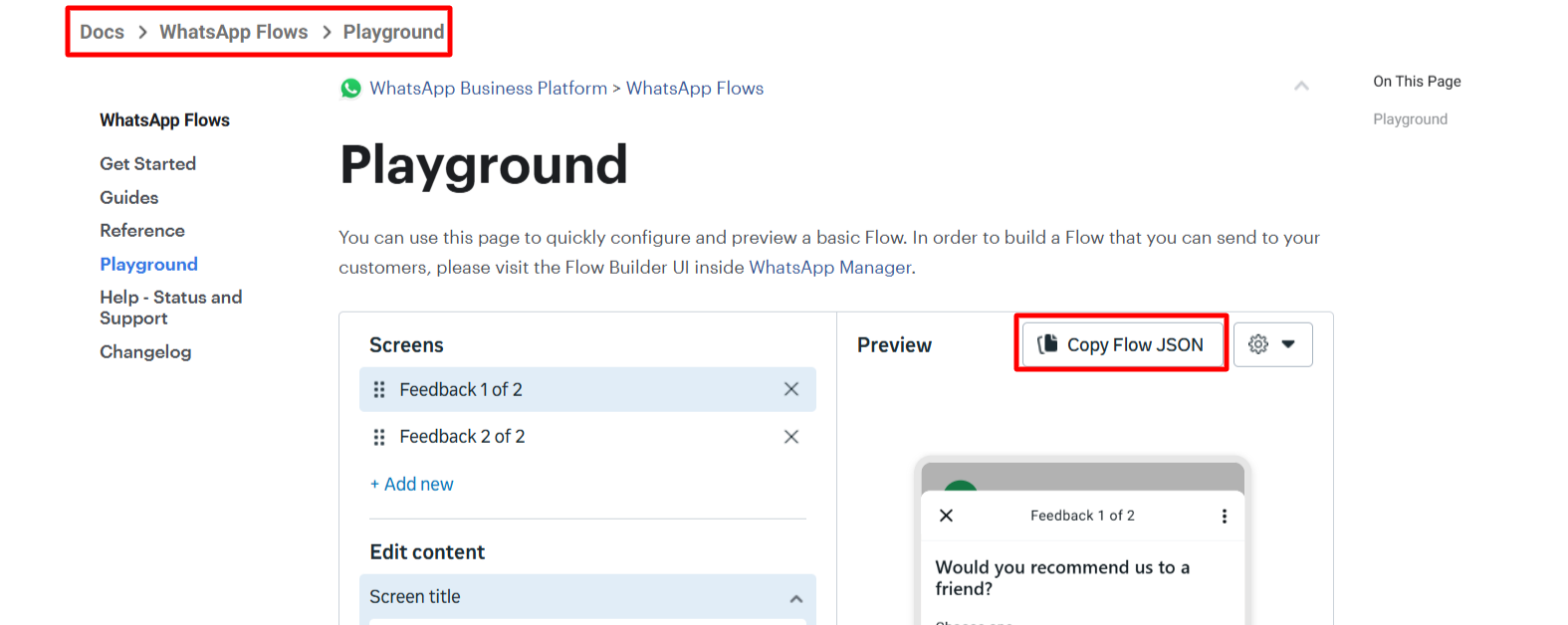
2. Log in to Facebook Developer / WhatsApp Manager
- You’ll need access to your Notiqoo business WhatsApp account via Meta’s WhatsApp Manager / Business tools.
- Go to WhatsApp Manager in your Meta Business account.
- Under Account Tools → Message flows, select to create a new flow— this will carry your flow.
- Enter a clear name (e.g., “Appointment Booking” or “Product Inquiry”).
- Select a category (like Customer Support, Feedback Collection, or Product Recommendation.).
- Choose a flow type
Then go for create and then replace the existing code with your design copied from playground ,save and publish it.
3. Create a WhatsApp Flow under Template
- Here’s how to turn your flow design into a ready-to-send template:
- Go to Account Tools → Message Templates, select to create a new template
- Name the template (e.g. “Notiqoo‑WelcomeFlow”).
- Choose Flow as the template type.
- Add any language, category,body or header/footer text if needed.
- Choose the button as existing flow and select the one we created earlier
- Save and submit the template. Meta will review it before you can use it — typically within a few hours.
4. Send the Flow from Notiqoo Dashboard
Once your flow template is approved in Meta’s WhatsApp Manager, you’re ready to connect it with Notiqoo and start sending it directly from your dashboard — no need to use API or Postman.
Here’s how to do it inside Notiqoo:
- Login to Notiqoo Dashboard.
- Go to Settings → Template Settings.
- Click the “Sync” button — this pulls all approved flow templates from your WhatsApp Business account.
- Now your flow is fully available inside Notiqoo.
- Go to your Notiqoo Inbox or Dashboard.
- Choose the contact and click Send flow
- From the dropdown, select your Flow Template (e.g. Notiqoo-Intro, Support-Options, etc.).
- Hit Send — your customer now receives the fully interactive flow on WhatsApp.
🎥Watch the video tutorial to learn how to set up.