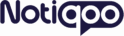No products in the cart.
Product Feed Plugin
✅ Syncing Products to Facebook Catalog using Product Feed PRO and Notiqoo
Generate the Product Feed URL
Install and activate the Product Feed PRO for WooCommerce plugin by navigating to Plugins → Add New, searching for the plugin, and clicking Install and Activate.
Then go to WooCommerce → Product Feeds, click “Add New Feed”, choose Facebook as the channel, configure the feed name, country, currency, and product selection, and finally generate and copy the public feed URL.
Create a Catalog in Facebook Commerce Manager
Visit Facebook Commerce Manager and click on “Add Catalog”. Choose Ecommerce as the catalog type, name your catalog, and assign it to your business account. After the catalog is created, copy the Catalog ID from the catalog’s settings page.
Add the Catalog ID and Feed URL in Notiqoo
Go to Notiqoo → Settings → Catalog Tab in your WordPress admin dashboard. Paste the Facebook Catalog ID and the Product Feed URL into their respective fields.
Regenerate the Facebook Access Token
Whether you’re using a temporary or permanent token, it’s essential to regenerate the token after setting up the catalog. You can do this through Facebook Developer Tools, making sure the token includes the required permissions:
-
catalog_management -
business_management -
pages_manage_metadata -
pages_show_list
Paste the New Token in Notiqoo General Settings
Go to Notiqoo → Settings → General Tab and replace the old token with the newly generated access token.
Once all of these steps are done, Notiqoo will automatically sync your WooCommerce products to your Facebook catalog using the feed generated by Product Feed PRO.
Important:
If you’ve enabled the catalog, it’s crucial to regenerate the access token with all four necessary permissions — otherwise, the integration won’t function correctly.
To do this:
-
Open Meta Graph API Explorer and select your app from the top.
-
Click “Generate Access Token” and choose the following permissions:
-
catalog_management -
pages_manage_metadata -
pages_show_list -
business_management
-
-
Log in and allow all permissions.
-
Copy the generated token.
-
Go to Notiqoo → Settings → General Tab in WordPress.
-
Paste the token into the Access Token field and click Save Settings.
That’s it — your catalog connection will now work properly.