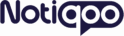No products in the cart.
Facebook for WooCommerce Plugin
Syncing WooCommerce Products to Facebook Catalog
(Using the official Facebook for WooCommerce plugin)
Start by installing and activating the Facebook for WooCommerce plugin from your WordPress dashboard.
Then, navigate to Marketing → Facebook and click the Get Started button to initiate the setup.
You’ll be prompted to log in with your Facebook account and connect it to your Business Manager.
Next, select the Facebook Page, Ad Account, and Catalog you want to link with your store.
Adjust the product sync settings to choose which products should be synced.
Once the setup is complete, WooCommerce will automatically sync your products to Facebook.
To view your synced items, go to Facebook Commerce Manager, open your Catalog, and check the Items section.
🔗 Setting Up Facebook Catalog in Notiqoo
-
Log in to your Notiqoo dashboard and go to Catalog Setup.
-
Enter your Facebook Catalog ID.
-
After confirming the details, save the settings and enable the Facebook Catalog in Notiqoo.
Now, your products will remain connected and automatically updated on Facebook through Notiqoo.
Regenerate the Facebook Access Token
Regardless of whether you’re using a temporary or permanent token, regenerating it after setting up the catalog is essential. Use the Facebook Developer Tools to generate a new token with the necessary permissions like catalog_management, business_management, etc.
Update Token in Notiqoo Settings
Head to Notiqoo → Settings → General Tab and paste the newly generated access token, replacing the old one.
Once these steps are complete, Notiqoo will automatically sync your WooCommerce products with your Facebook catalog.